Gmail Backup : Secure Your Data with Ease
- Update Time : Saturday, April 27, 2024
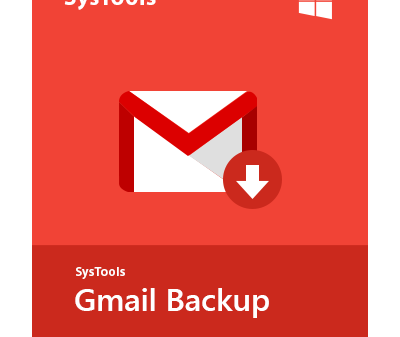
Gmail Backup is a tool that allows users to back up their Gmail account data. It provides a way to store emails and other information from your Gmail account in case of data loss or account issues.
With Gmail Backup, you can ensure the security and accessibility of your important emails and data. In today’s digital age, email communication is essential for personal and professional purposes. However, data loss or account compromise can lead to significant stress and inconvenience.
That’s where Gmail Backup comes in – providing a reliable solution for safeguarding your Gmail account data. Whether you’re a business professional or an individual user, having a secure backup of your emails and attachments can offer peace of mind. We’ll explore the benefits and features of Gmail Backup, and how it can be a valuable asset for users seeking to protect their email data.
Gmail Backup Options
Gmail Backup provides users with various options to safeguard their important emails and data. By understanding the available Gmail Backup Options, users can choose the best method that suits their needs and preferences. Whether it’s manual backup procedures or automated backup solutions, it’s essential to have a reliable backup system in place.
Manual Backup Procedures
Manual backup procedures involve taking proactive steps to download and store Gmail data onto a local device or external storage. This method provides users with full control over the backup process, allowing them to select specific emails, contacts, and other content for backup. Users can manually download individual emails or utilize the “Export” feature within Gmail to create an archive file (MBOX or PST) containing their data. Additionally, using email clients such as Outlook or Thunderbird allows for the synchronization and storage of Gmail data locally.
Automated Backup Solutions
Automated backup solutions offer a convenient and hands-free approach to securing Gmail data. These solutions often come in the form of dedicated backup software or applications designed to automatically schedule and perform backups at regular intervals. With automated solutions, users can set up recurring backups of their entire Gmail account, ensuring that all incoming and outgoing emails, attachments, and contacts are continuously backed up without manual intervention. Furthermore, these tools provide features such as encryption, incremental backups, and customizable backup settings to cater to the specific needs of users. Using third-party cloud backup services that integrate with Gmail can also provide seamless automated backups to secure cloud storage, offering an additional layer of protection for Gmail data.
Benefits Of Regular Backups
Regular backups of your Gmail account offer numerous benefits, including protection against data loss, easy recovery of deleted messages and attachments, and the ability to transfer your emails to a new account seamlessly. With regular backups, you can have peace of mind knowing that your important emails are safe and accessible.
Regular backups are essential for maintaining the integrity of your Gmail data and ensuring quick data recovery in case of emergencies. By regularly backing up your Gmail account, you can protect your emails, contacts, and important documents from potential loss or accidental deletion.
Ensuring Data Integrity
Regular backups ensure the integrity of your Gmail data by creating a secondary copy of your emails, attachments, and contacts. By doing so, you can safeguard against data loss caused by accidental deletion, system failures, or cyberattacks. It provides you with peace of mind knowing that you can always restore your important information whenever needed.
Quick Data Recovery In Case Of Emergencies
In the event of unforeseen situations like accidental deletion or system crashes, regular backups become a lifesaver. Instead of panicking and losing crucial data, you can easily restore your Gmail account to a previous backup. This quick data recovery process allows you to retrieve lost emails, attachments, and contacts, minimizing any disruptions to your work or personal life.
Regular backups also offer the added advantage of easy migration to a new device or email service. Whether you upgrade your device or switch email providers, having a backup ensures a smooth transition without any loss of important data. It saves you from the hassle of manually transferring emails and contacts, providing a seamless experience.
Overall, regular backups of your Gmail account are crucial for preserving the integrity of your data and enabling quick data recovery in emergency situations. By investing a little time and effort in setting up backups, you can safeguard your important information and enjoy peace of mind.
Securing Your Backup
In order to protect your important emails and data, securing your backup is crucial. When it comes to Gmail backup, it is important to ensure that your backups are stored and encrypted securely. Here are a few ways to ensure the security of your Gmail backup:
Using Encryption Methods
Encrypting your Gmail backup adds an extra layer of security, ensuring that even if your backup gets into the wrong hands, the data remains unreadable. Utilize strong encryption methods such as AES-256 to protect your backed-up emails from unauthorized access.
Storing Backups In Secure Locations
Choose a secure and reliable storage location for your Gmail backups. Cloud storage providers with strong security measures in place can be an excellent choice. Additionally, consider using physical storage options such as external hard drives kept in a secure, fireproof safe to prevent unauthorized access to your backups.
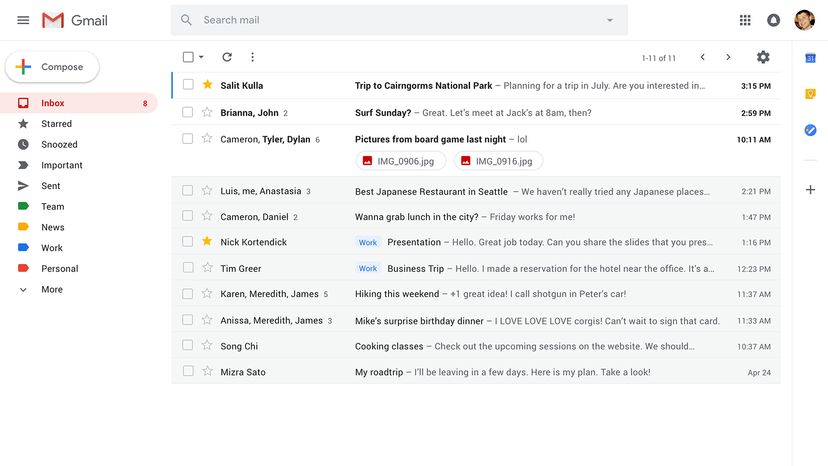
Credit: computer.howstuffworks.com
Popular Backup Tools
Gmail is undoubtedly one of the most popular email services, widely used by individuals and businesses alike. However, data loss is always a concern, and having a solid backup solution is crucial to safeguard your important emails and attachments. Fortunately, there are several reliable backup tools available in the market that can help you secure your Gmail data. In this article, we will provide an overview of the leading backup software and compare their features and usability.
Overview Of Leading Backup Software
When it comes to choosing a backup tool for Gmail, it’s essential to consider the reputation, functionality, and user-friendliness of the software. Let’s take a closer look at the top contenders:
- Gmail Backup: With its user-friendly interface, Gmail Backup boasts simplicity and efficiency. This software offers a variety of backup options, including selective backups and scheduled backups, allowing you to customize your backup strategy to suit your needs. Additionally, Gmail Backup supports incremental backups, meaning it only backs up new and modified data, saving time and storage space.
- Upsafe Gmail Backup: Upsafe is another popular choice for Gmail backup. It offers a straightforward and intuitive interface, making it easy for users of all levels of expertise to navigate. This software provides comprehensive backup features, such as one-click backups, incremental backups, and the ability to restore individual emails or entire mailboxes effortlessly.
- SysTools Gmail Backup: SysTools is a feature-rich backup software that provides a seamless experience for users. It offers advanced backup options, including the ability to back up multiple Gmail accounts simultaneously. With its powerful search functionality, you can easily locate specific emails or attachments within your backup. SysTools also offers automated backups, ensuring your Gmail data is continually protected without any manual effort.
Comparison Of Features And Usability
Now, let’s compare the features and usability of the leading backup tools:
| Backup Software | Features | Usability |
|---|---|---|
| Gmail Backup | Selective backups, scheduled backups, incremental backups | User-friendly interface, easy customization |
| Upsafe Gmail Backup | One-click backups, incremental backups, easy restoration | Straightforward interface, suitable for all users |
| SysTools Gmail Backup | Advanced backup options, multiple account backups, powerful search functionality | Seamless user experience, automated backups |
Based on this comparison, it is clear that each backup software offers unique features and advantages. The choice ultimately depends on your specific needs and preferences.
Gmail Backup Best Practices
To ensure efficient Gmail backup, it is important to regularly export emails and store them externally. Utilizing a third-party backup tool can simplify this process, while maintaining security and accessibility of your important messages. Regularly reviewing and updating your backup strategy can help safeguard your valuable data.
Setting Up Automated Backup Schedules
Automate backups to secure your data without manual intervention.
Regularly Testing Backup And Restore Processes
Validate backup and restore functionality to ensure data reliability.
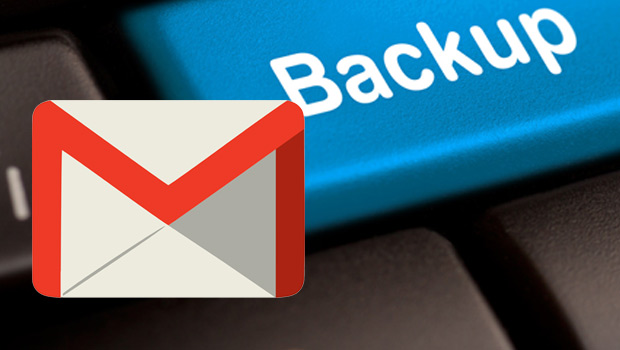
Credit: blog.qnap.com
Case Studies
One user recovered all their emails within minutes after accidental deletion.
Another user recovered important attachments after a ransomware attack.
A business was able to restore their entire email history after a server crash.
Regular backups are crucial to prevent data loss.
Train team members on proper backup procedures to avoid mishaps.
Store backups in multiple locations for added security.
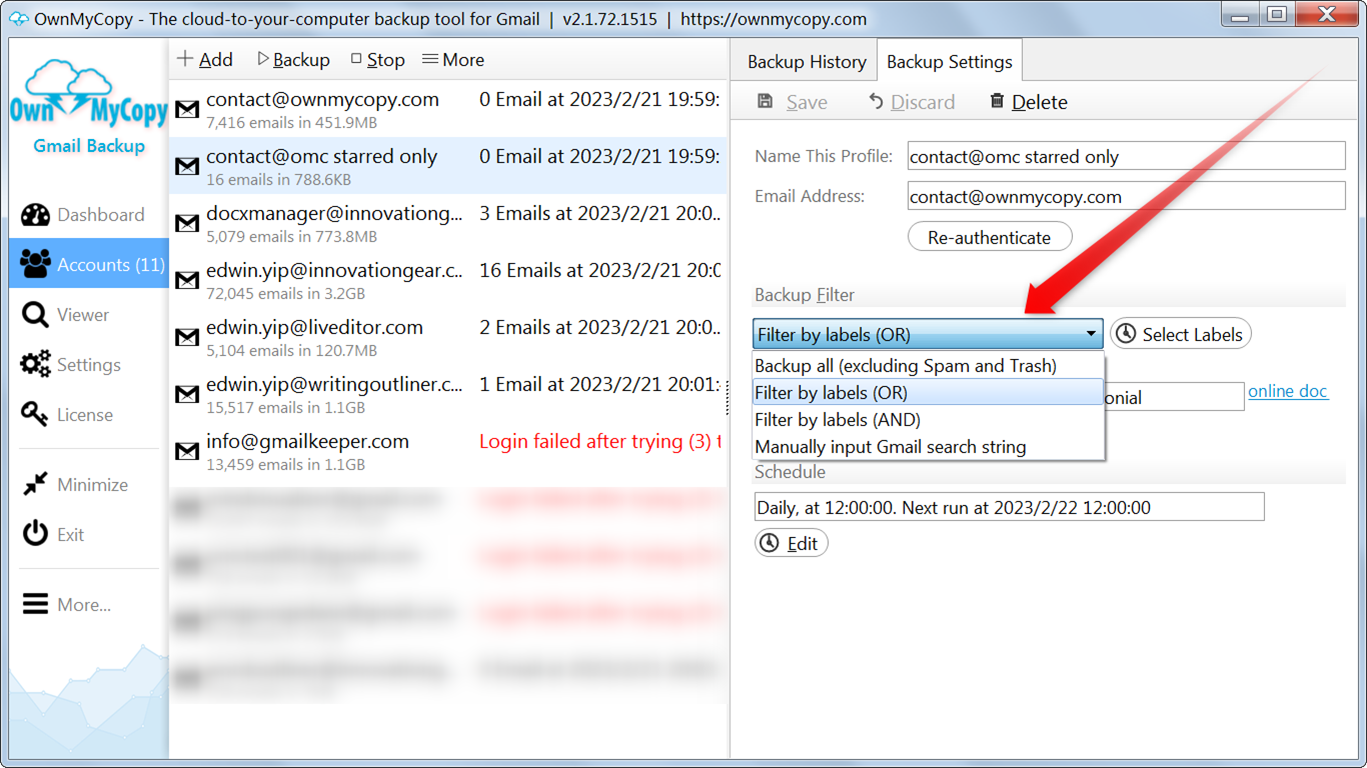
Credit: ownmycopy.com
Frequently Asked Questions
How Do I Backup My Entire Gmail?
To backup your entire Gmail, go to Settings, then Forwarding and POP/IMAP, enable POP and choose “Keep Gmail’s copy” when configuring your email client.
How Do I Backup Archived Emails In Gmail?
To backup archived emails in Gmail, go to Settings, select Forwarding and POP/IMAP, enable IMAP, configure your email client to download emails.
How Do I Download And Backup My Gmail Emails?
To download and backup your Gmail emails, go to the Settings menu, then select the “Forwarding and POP/IMAP” tab. Enable the IMAP option. Use an email client or application, such as Outlook or Thunderbird, and configure it using your Gmail account details.
Your emails will then be downloaded and backed up automatically.
How Do I Turn On Backup In Gmail?
To turn on backup in Gmail, go to “Settings,” then “Forwarding and POP/IMAP. ” Select “Enable POP for all mail” or “Enable IMAP. ” Save changes.
Conclusion
Backing up your Gmail account is essential for both personal and professional purposes. By having a reliable backup system in place, you can protect your important emails and attachments from accidental deletions, hacking attempts, or technical issues. With the wide range of backup solutions available, it is crucial to choose the one that best suits your needs.
So don’t wait any longer, secure your Gmail data today and ensure peace of mind for the future.




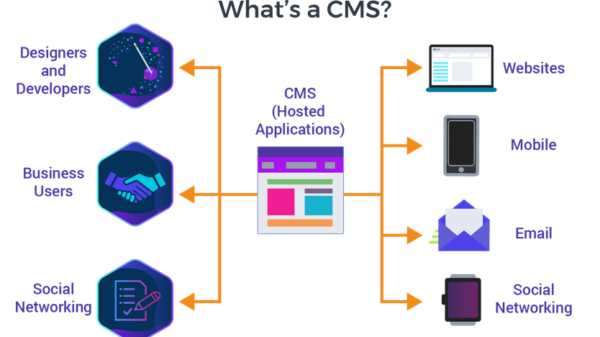



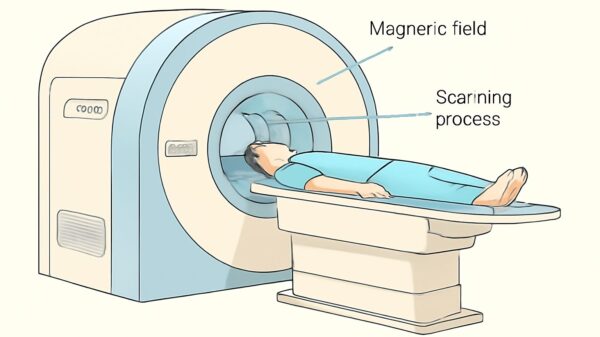









Leave a Reply